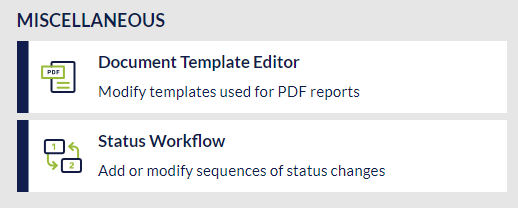Admin Use of the Document Template Editor
How to Access
You can access the Document Template Editor from:
| FieldFX AdminTools portal dashboard | ServiceMAX DataGuide in FieldFX Back Office | ||
|---|---|---|---|
|
You can either click Skip for now to continue to the editor or Migrate to start the migration process. |
Import XML
Follow the steps in Import XML from a previous report.
Create a Template
Follow the steps in Create a Template.
Design a Template
Follow the steps in Design a Template.
Open an Existing Template
Click to expand
-
Open the Document Template Editor.
-
Find the template to edit by clicking
 .
.
The template opens in the Document Template Editor Canvas. -
You can edit the template using the processes in Create a New Template and Design the Template.
Preview a Report
Follow the steps in to preview a report.