FX Form Page
Use the FX Forms page to add and update FX Forms in FieldFX Mobile.
Getting There
You can either add or open a FX Form on the Job page or the Ticket page.
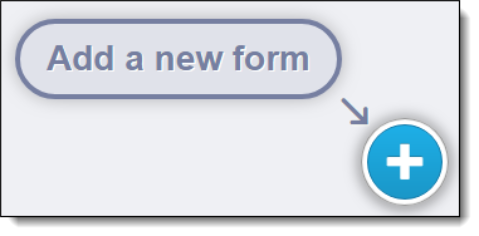
Breadcrumbs
The FX Form breadcrumbs display at the top of the page.
-
To open the Tickets tab on the Job page, select Tickets.
-
To open the Details tab on the Ticket page, select the tracking number.
-
To open the Forms tab on the Ticket page, select Forms.
Sidebar
Select the sidebar buttons to do the following:
| Button | Action | ||
|---|---|---|---|
Details |
View the FX Form |
||
Child Form
|
View the child FX Form |
||
Reports |
Attach/View FX Form reports |
Walkthrough
Basics
Use the walkthrough to view explanations of buttons and controls available on the current screen.
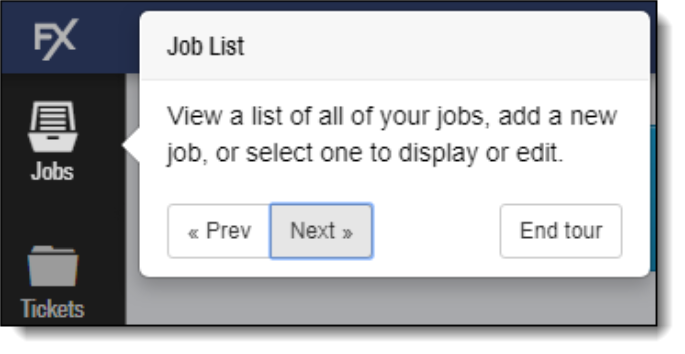
Using the Walkthrough
To display the walkthrough, select the help question mark button on the sidebar.
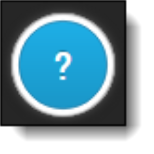
To move through the explanations of each feature, select Prev or Next.
To close the walkthrough, select End tour.
Customizing Walkthrough Text
Administrators can customize the text that displays in the walkthrough messages to conform to your processes and language.
In addition to text, the walkthrough can display images, PDFs, and videos available from a static URL.
Each stop can display multiple slides.
For details on customizing the help text, see FX Mobile Tour Builder.
