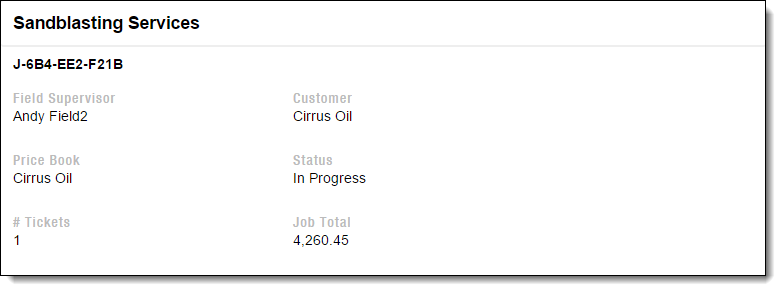Job Search Page
Use the Job Search page to locate open jobs.
Getting There
Select Jobs on the sidebar of the Home page.
Job Sort Order
When opening the Jobs Search Page, Jobs appear in chronological order (earliest first) by Projected Start Date.
You can use the Sort control to change the order of the jobs listed.
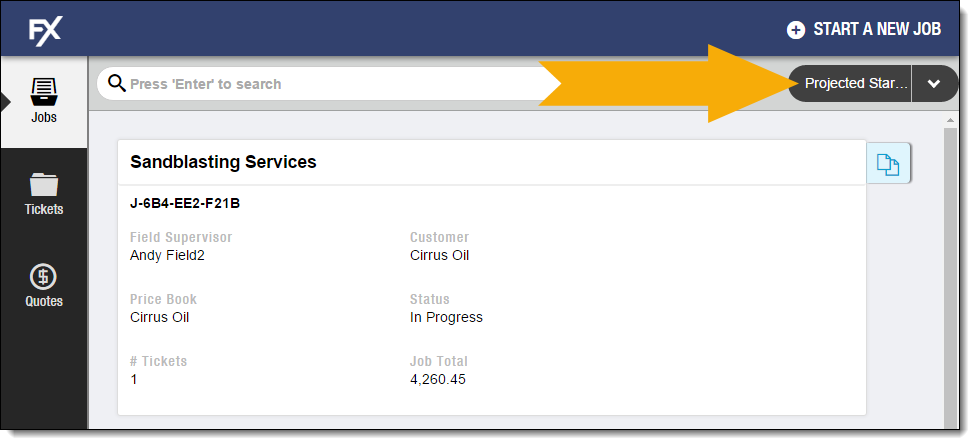
To change the sort order:
-
Select a field on the Sort control to sort jobs based on entries in that field.
The fields available for selection are fields on compact layouts for the Job object.
If there are multiple Job compact layouts, a combination of the fields from all compact layouts displays.
Lookups and roll-up summary fields never display available for selection.
-
Select the arrow on the Sort control to toggle between ascending/descending order.
Walkthrough
Basics
Use the walkthrough to view explanations of buttons and controls available on the current screen.
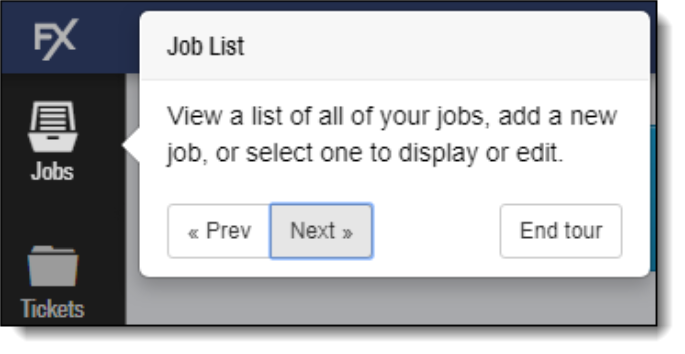
Using the Walkthrough
To display the walkthrough, select the help question mark button on the sidebar.
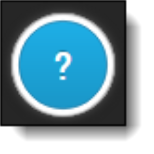
To move through the explanations of each feature, select Prev or Next.
To close the walkthrough, select End tour.
Customizing Walkthrough Text
Administrators can customize the text that displays in the walkthrough messages to conform to your processes and language.
In addition to text, the walkthrough can display images, PDFs, and videos available from a static URL.
Each stop can display multiple slides.
For details on customizing the help text, see FX Mobile Tour Builder.