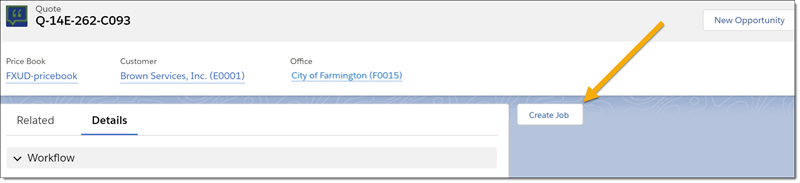FXL Quote to Job Setup
Introduction
FXL Quote to Job enables FieldFX Back Office users to convert a quote to a job when using Lightning Experience.
|
The FXL Quote to Job is preconfigured on the provided Quote Lightning Record Page From the Quote, select Jobs, then click the Create Job from Quote button. |
To be converted to a Job, a Quote must have values for Customer, Office, and Price Book.
If the Quote has a value for Job Type with a matching Job Record Type, the new Job will have that record type.
|
The Quote Item object in your Org cannot have a Job look up custom field with the API name of |
Optionally, configure custom labels for the FXL Quote to Job Lightning Component.
|
To use the FieldFX Lightning package starting with version 1.225, you must use the FieldFX Managed Package version 1.529 or higher. To find the version numbers you have installed, see Check Version Number for FieldFX Managed Package and FieldFX Lightning Managed Package. |
Prerequisites
To set up the FXL Quote to Job, you need to:
| Have these user licenses | Have these permissions | Complete these tasks and review these topics before continuing |
|---|---|---|
|
|
Set Up FXL Quote to Job
|
On Base Managed Package 1.265 and later, verify that the fields Leave fields See the underscore between "Book" and the number? This differentiates between the fields to keep and the fields to delete. The component results in an error if the extra fields exist. |
-
Switch to the Lightning Experience.
-
Access the Quote record page.
-
You can also select one or more of the following:
Field Description Show Confirmation
Provide a pop-up to confirm creation of a Job from the Quote
Auto Create Crew Planning
Automatically create Crew Planning records that match the specified SOQL filter in Crew Planning Filter and associate the linked Quote Item's Price Book Item
Create a filter for the records to create in the Crew Planning Filter field. The default filter, which creates crew planning records for Labor type Price Book Items, is:
FX5__Price_Book_Item__r.FX5__Catalog_Item__r. FX5__Ticket_Item_Record_Type__c='Labor'These normally act as placeholders to then be updated with a Contact.
Auto Create Equipment Planning
Automatically create Equipment Planning records that match the specified SOQL filter in Equipment Planning Filter and associate the linked Quote Item's Price Book Item
Create a filter for the records to create in the Equipment Planning Filter field.
The default filter, which creates crew planning records for Equipment type Price Book Items, is:FX5__Price_Book_Item__r.FX5__Catalog_Item__r. FX5__Ticket_Item_Record_Type__c='Equipment'-
Allowed Job Types: Comma separated list of Job record types a user can select for the generated Job
Leave the field blank to allow the user to select any Job type available to them.
Disable Job Field Entry
Prevent users from adding missing Job information before generating the Job
-
-
You can also generate tickets for the job, make the following entries:
Field Description Auto Create Ticket
Generate an initial Ticket and attach to the Job with generalized detail
Auto Create Ticket Items
Generate Ticket Items from the Quote Items and attach the Ticket Items to the Ticket created via Auto Create Ticket
Run Rule Engine
Apply FX CPQ rule engine to generated tickets
-
To filter down what quote items you want the ticket items to be created from, enter the filter in Quote Item Filter.
Example 1. Limit generated Ticket Items to Equipment record type itemsIf you selected Auto Create Ticket items and you want to limit the ticket items created to those with the Equipment record types, enter the following filter:
FX5__Price_Book_Item__r.FX5__Catalog_Item__r. FX5__Ticket_Item_Record_Type__c=‘Equipment’This option skips the override trigger when a record is inserted. The override object populates a value based on the override rules the admin has set up.
Enable this option to automatically send an email to the address for the admin when the job is successfully completed.
Success Email Failure Email 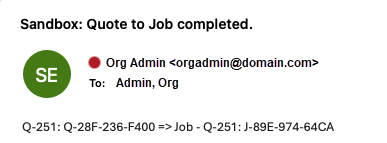
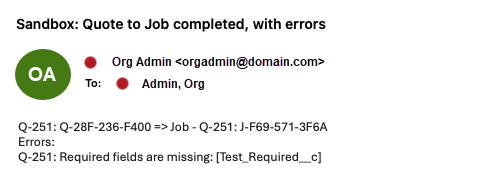
Enable this option to automatically enable notifications to appear in the notification area of Salesforce.
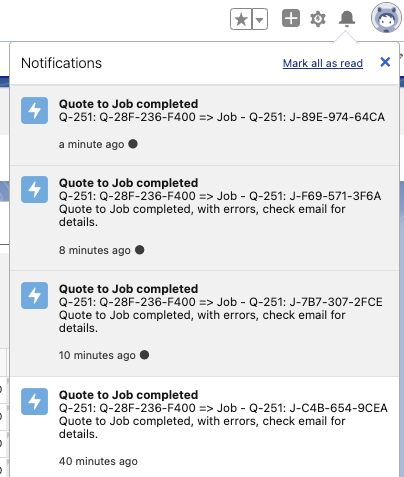
A notification pop-up also appears.

This option is not used at this time.
Use Preselected Ticket Record Type
Enable the option to specify the record type to use for generated tickets, then select the Ticket Record Type to use in Preselected Ticket Record Type
Preselected Ticket Record Type
Specify the record type to use for generated tickets if selecting the option to Use Preselected Ticket Record Type; otherwise, leave blank
Allowed Ticket Types
Comma separated list of Ticket record types a user can select for the generated Ticket
Leave blank if specifying a Preselected Ticket Record Type
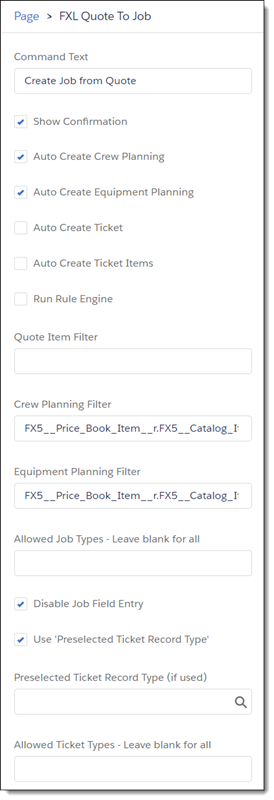
-
-
Click Save
-
If this is the first time FXL Quote to Job has been set up on the page, activate the configuration of the page as the Org default
-
Click Back
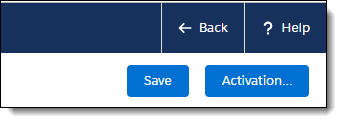
-
Verify FXL Quote to Job is displaying where you expected.